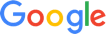The GhosTrack application allows you to track a variety of important things in your life, including your children and your vehicle. The app can help prevent theft by allowing you to use two mobile devices to track objects or people.
In order to successfully use the app as a tracker you need two mobile devices, preferably an Android phone and an Android tablet. The tablet needs to have cell phone network support in order to successfully use the app; this allows the cell phone user to track the tablet when it is placed in a vehicle.
Part 1 of 3: Download the app and create a ghost
Materials Needed
- Android phone (with GPS hardware support and Android version 4.0.0 or better)
- Android tablet (with cell phone network support)
Before using the app to track a vehicle, you need to download the app to both an Android phone and an Android tablet. The phone must have GPS hardware support and at least Android version 4.0.0. or better, while the tablet must come with the ability to use cell phone network support.
- Tip: To check the version of Android your phone has installed, scroll to the bottom of the settings menu and tap About Phone. Tap the Software Information option on the phone menu to pull up the current Android version your phone is using.
Step 1: Download the app to an Android phone. Find the GhosTrack application on the Google Play store and download it.
Once the app is downloaded, create a member account. Information to create a member account includes your name, phone number, and email. Save the account after entering the required information.
Step 2: Download the app to an Android tablet. In order for the GhosTrack app to track someone from your Android smartphone, you need to download the app to another compatible Android device. This second device acts as the tracking device.
The best device to use as a tracking device in a car is an Android tablet. The tablet's extended battery life, compared to that of a smartphone, makes it ideal for using over longer periods of time.
- Tip: To help you keep track of battery life on the tracking device, you can check the “Low Battery Notification” box in the GhosTrack app menu. When the battery of the device gets to whatever percentage you set, it should notify you via SMS text to your phone.
Step 3: Turn on the tracking option. Once you have downloaded the GhosTrack app to both of your Android devices, check the “Track Me” box to allow you to track the device using your smartphone.
Step 4: Create a ghost. The last step before you can start tracking a device is to make it a ghost in your network.
To add a ghost, press the Ghost icon in the upper right part of the screen. From there, the app should ask for your name, phone number, and email, as it did to set up the initial account.
Once the ghost is created, check the “Track Me” box in the app menu. Some other options associated with the “Track Me” box include the ability to input the time interval to receive updates, and the minimum distance at which the device sends you updates, all while in “Spy” mode.
The GhosTrack app allows you to create an unlimited number of ghosts with a Pro account. The only stipulation is that the additional devices must have cell phone network support and the GhosTrack app downloaded.
Part 2 of 3: Place the device in your vehicle
Once you have downloaded the GhosTrack app onto your Android tablet and made sure the tablet is listed as a ghost on your smartphone, it is time to place the Android tablet in your vehicle. The app then gives the location, time, and speed of the tracked device.
Step 1: Pick a location and put the tablet in your vehicle. Pick an inconspicuous location in the vehicle to place the Android tablet.
Some ideal areas to place the device include inside the glove box, under a seat, or in the trunk. The tablet should never be visible to someone looking into your car from the outside.
- Tip: Make sure to set the device up to inform you when its battery is getting low. This allows you to keep the device charged for when you need it.
Part 3 of 3: Track the device
Now that both devices have the GhosTrack app installed and you have placed the Android tablet in the vehicle, it is time to track the device. Turn on the Android phone and open the GhosTrack app to begin tracking the Android tablet.
Step 1: Using Spy mode. If you set up the device correctly, you can track a vehicle's location according to timed intervals or distance from your smartphone.
To stop Spy mode, just hold the Ghost icon down and wait for the confirmation message to come up. Tap “Yes” to stop the tracking.
Step 2: Using Geo-Tracking. Geo-tracking constantly gives the user the current location, time, and speed of a particular ghost.
This allows you to track a vehicle continuously, as long as the tracked device has battery power.
Step 3: Using Destination Tracking. Versions later than 1.0.8 allow users to track when a ghost gets to a certain location.
If enabled, the user can receive a notification when a ghost gets to a certain predefined location.
Using the GhosTrack app as described above, you can easily track the location of a vehicle using your smartphone. This makes it great for tracking down a vehicle that has been stolen, or for keeping track of a family member - like a teenage child - to see where they are going. If you have any questions about using an app such as GhosTrack to track your vehicle, Ask a Mechanic to learn more.