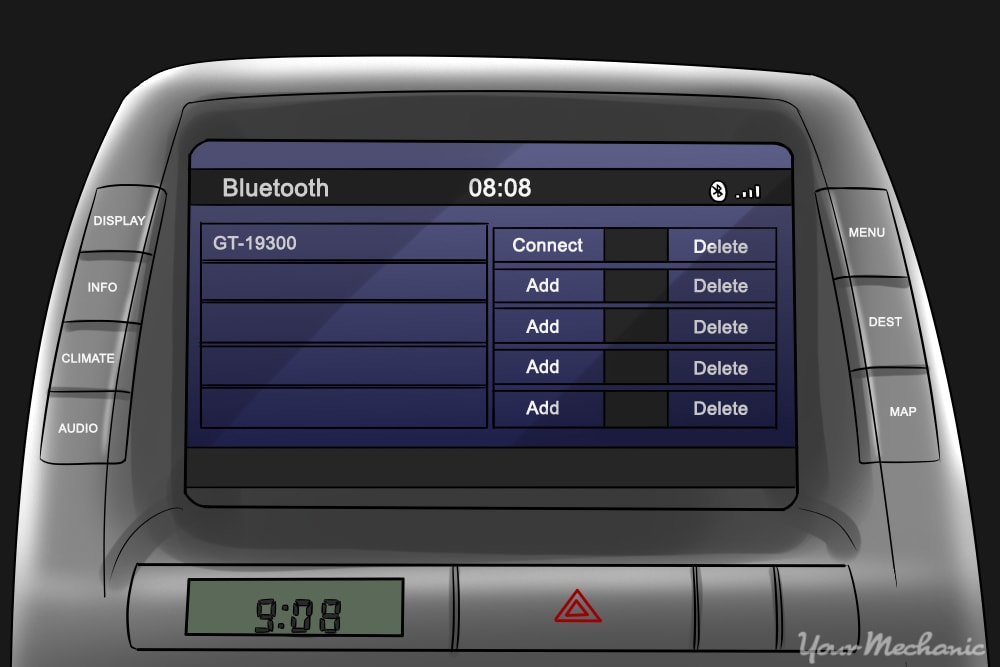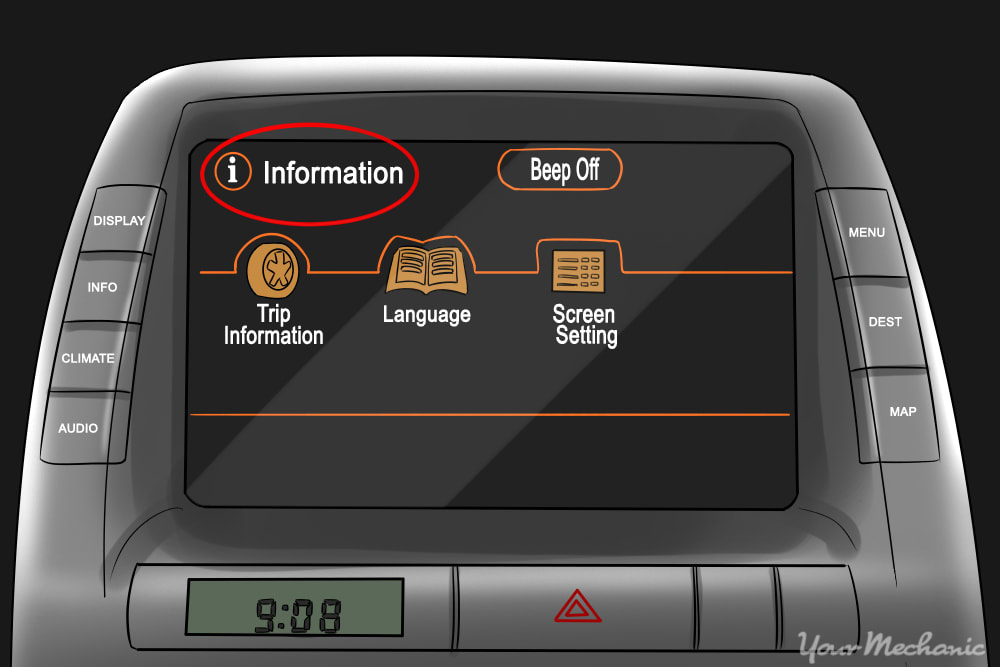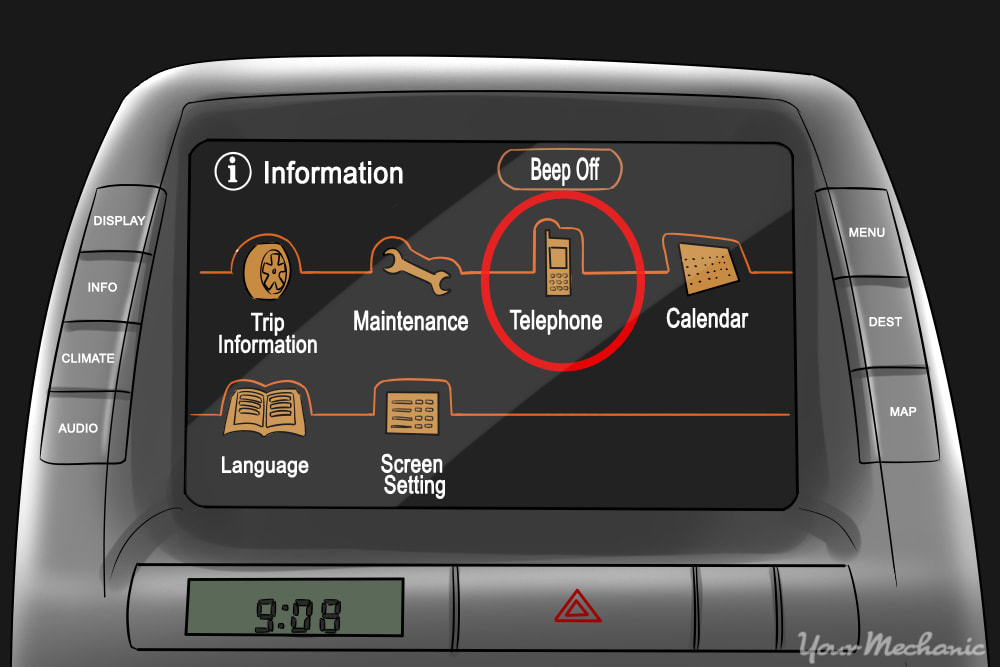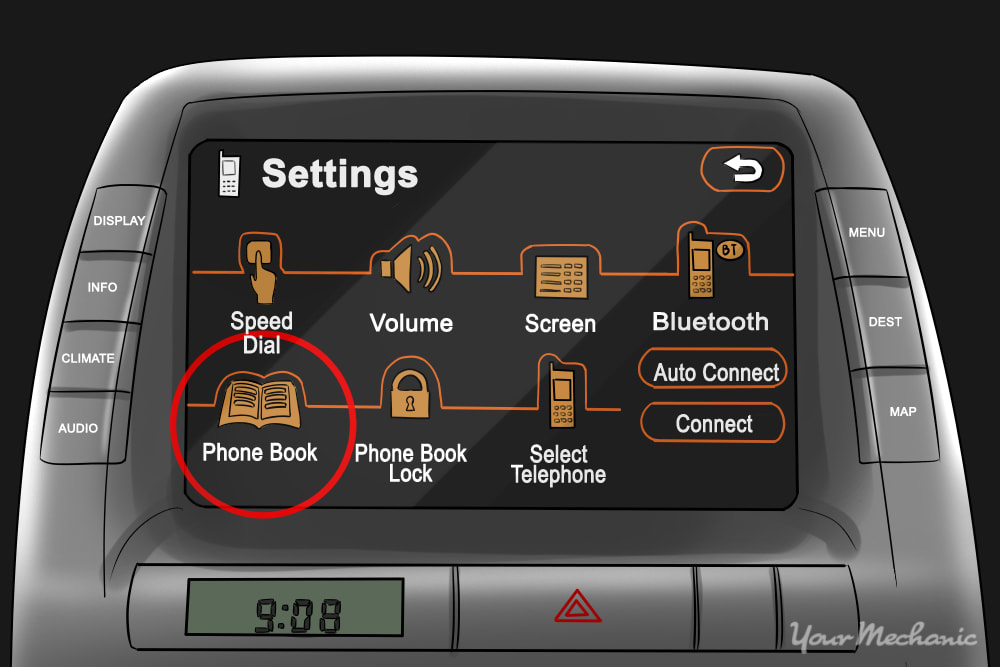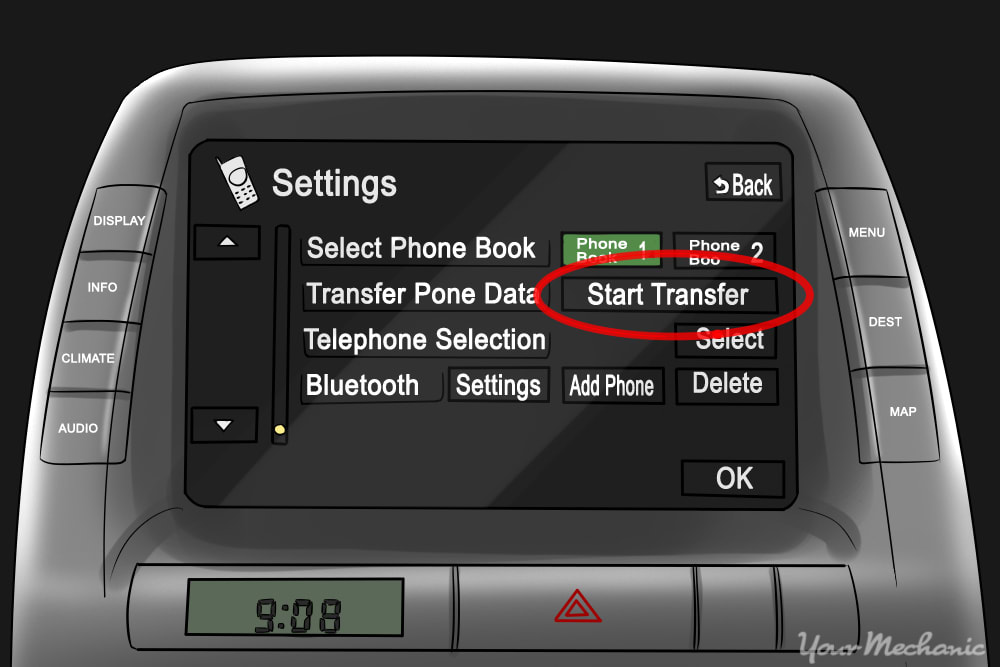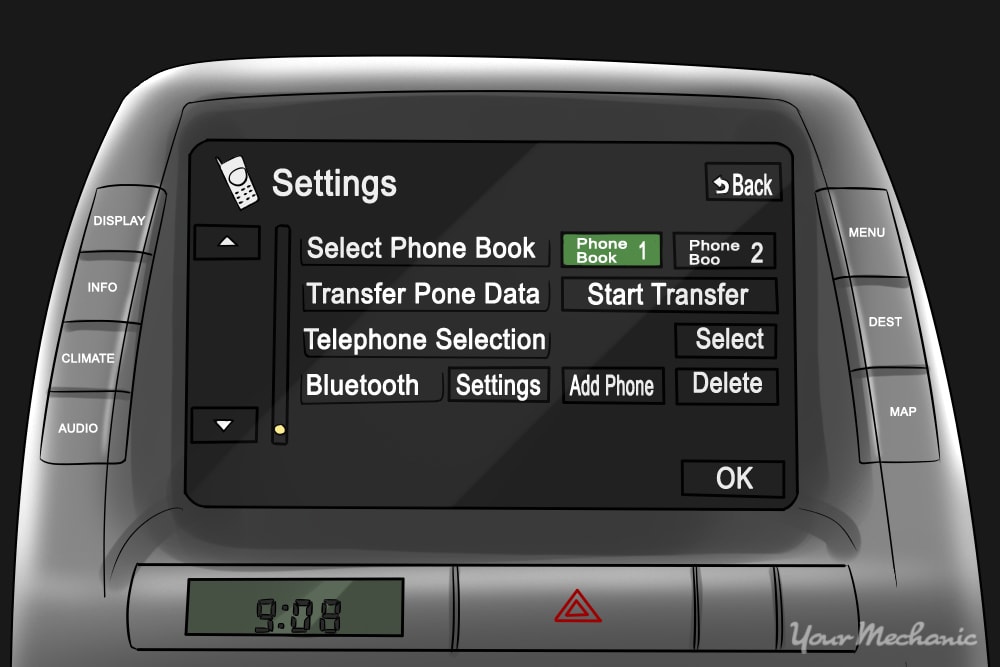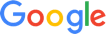Talking on your cellphone while driving is a dangerous prospect, unless you use a hands-free device to talk and even when trying to dial the phone number you need. If you sync your cell phone’s contact list to your Prius, you can access your contact information easily and safely on the go.
Follow these simple steps to get easy access to your cell phone’s contact list the next time you need to make a phone call while driving your Prius.
Part 1 of 6: Sync your phone to your car
The first part of transferring your contact list from your cell phone to your car's memory is to sync your phone to your Prius.
- Tip: Check your phone's user's manual to determine how to use the Bluetooth and other capabilities of your device, if you are unsure whether your phone is compatible with the Prius.
Step 1: Turn on the Prius. Make sure your car is turned on in the ON position or in Accessory mode.
- Warning: Remember to turn the Prius off, from Accessory mode, after you finish syncing the contact list or your vehicle's battery might become drained.
Step 2: Enable Bluetooth in your phone. Go into your phone’s settings, and make sure that the Bluetooth option is turned on.
- Tip: You can usually find the Bluetooth option in the Wireless & Networks settings menu.
Step 3: Connect to the Prius. The Prius should automatically detect and connect to your phone.
- Tip: If it does not automatically connect, open the Device menu and look for your phone in the list of available Bluetooth-enabled devices. Tap the "Connect" button to begin setup.
Part 2 of 6: Open the Information Center of your Prius
Once you have connected your cellphone to your Prius, pull up your device information to prepare for the transfer of your contact list. You can do this through the Information Center in your Prius.
Step 1: Access the Information Center. Tap the "Information" option to enter the Information Center. The Information option is usually located in the top left corner of most menu screens.Press it to enter the Information Center.
Step 2: Find the Telephone button. On the Information screen, tap the "Telephone" option to view the telephone settings.
Part 3 of 6: Access the Telephone Settings
On the telephone Settings screen, you can start transferring the contacts from your cellphone to your Prius. You can enter the contacts individually or all at once.
Step 1: Access the settings menu. Press the "Settings" option.
Step 2: Access the phonebook settings of your Prius. Once the settings are displayed, tap the "Phone Book" icon to pull up options for adding contacts to your Prius' phone book.
Part 4 of 6: Start the data transfer
From the phonebook settings, you can start transferring data from your phone to your car’s memory.
Step 1: Find the Transfer Phone Data options. Scroll down to the Transfer Phone Data option in the Settings menu.
Step 2: Start transfer. Press the "Start Transfer" button.
Step 3: Add or overwrite data. If the phone book on the Prius already has contacts listed, decide whether you want to add to or overwrite (delete and re-upload) the current list, and select the corresponding button.
- Tip: You’ll end up with duplicate entries if you choose to add entries that are already in the Prius phone book.
Part 5 of 6: Allow transfer from your phone
After you have pressed the transfer button in your Prius' menu, you are now ready to download your phone's contact list.
By following just a few more simple steps, you should have your contacts in your Prius' memory, ready for use while you are on the road.
Step 1: Allow your phone to access your Prius. A pop-up window on your phone will ask you if you want to allow the Prius to access to the phone data. Tap "OK" to allow the phone to send the requested information to your car.
- Tip: The Prius can store the data of up to six mobile phones in the database after it has paired with them.
Part 6 of 6: Change the active phone book
Downloading your phone's data to your Prius is just the first part of accessing the contact information of your friends and family. You must now switch to the phone book of a particular phone, if you have more than one set of contacts uploaded to your Prius.
Step 1: Enter the Settings menu. Go to the Phone Book Settings on the car touchscreen display.
- Tip: You can access the Settings menu by going to the Information Center, tapping the "Phone Book" icon, and then tapping "Settings".
Step 2: Select phone book. Select the phone book to coordinate with the phone you need to use.
- Note: Certain phone models may require a different process to sync contacts. If your phone is different, read the owner’s manual for your phone to find out the process for syncing and adding the phone book. If you need more information, refer to your car’s manual to know more about the Information Center and how to access different settings on your Prius.
You can easily connect with and talk to friends, family, and other contacts on your phone using the hands-free calling system in your Prius.
If you encounter any issues when trying to add your phone's contact list to your Prius' memory, check out your Prius handbook, or get the help of someone knowledgeable with the Prius systems. If you are having issues pairing your phone with your Prius, it may be due to incompatibility issues.